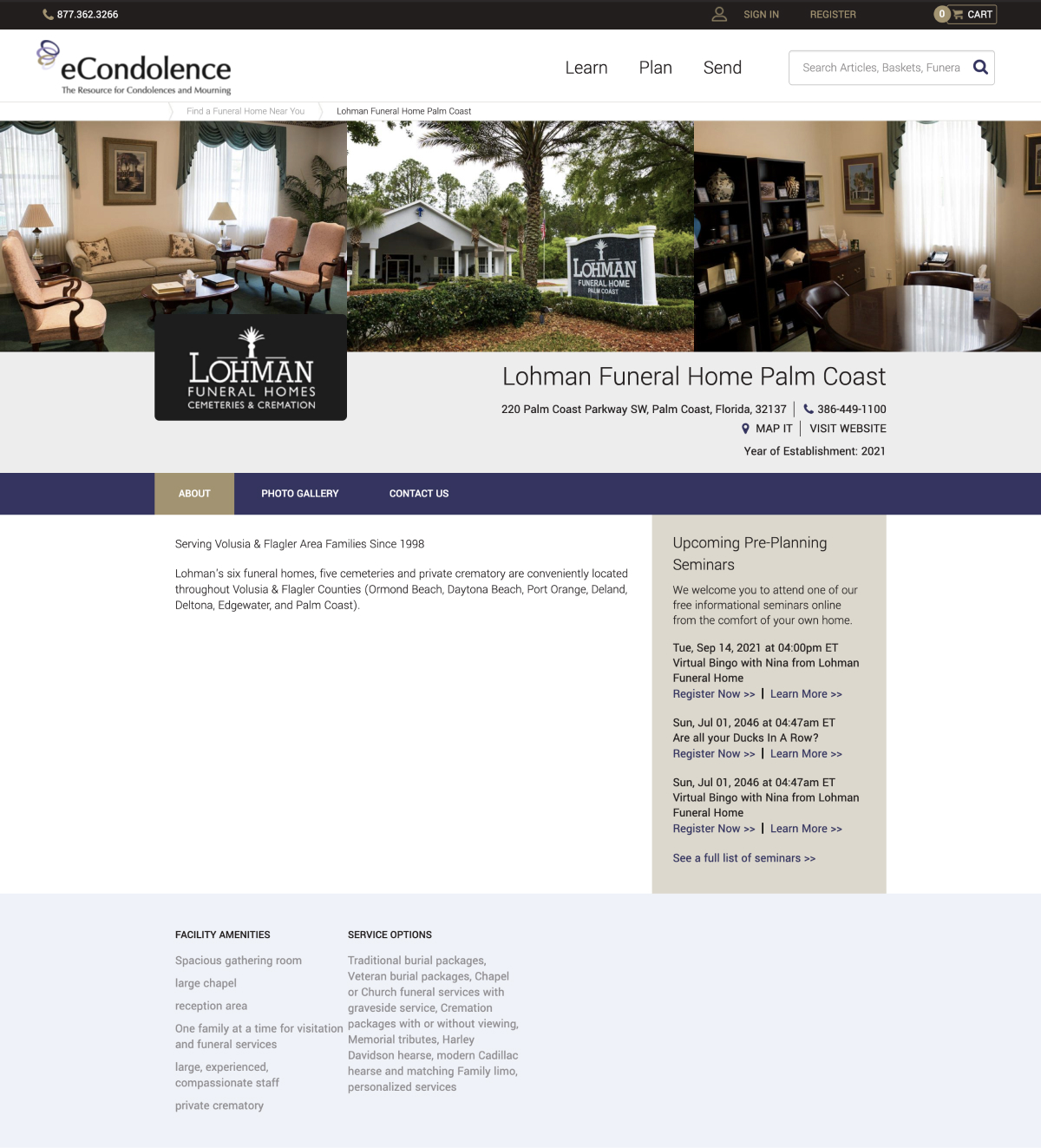back to top
Frequently Asked Questions (FAQs)
Q: Can I use Seminars for anything other than a Preplanning Seminar?
A: Yes, you may use Seminars to host panels or community events. This is a great resource to support other business professionals and introduce yourself and your funeral home or cemetery to a wider audience.
Q: Will I receive the contact information for those who registered for the Seminar?
A: Yes, you will have access to the names and emails of everyone that registered and attended, which can be found in Reports, following the seminar. Additionally, there will be contact information for Absentees.
Q: What will I do with the recorded Seminar?
A: If there are registrants unable to attend (Absentees), you can share the recorded seminar with them. Additionally, you can share it with any presenters who may wish to distribute the seminar amongst colleagues or business contacts. The recording may also serve as an educational tool for your funeral home or cemetery.
Q: Can I share the Registration Link to the Seminar on our social media or website?
A: Yes, you may share the registration link on your website, social media, or any marketing materials distributed. Seminars will also automatically appear on your profile page. Once an individual registers for the seminar, their contact information will appear under “Registrants” on the Seminar Details page.
Q: Is there a way for registrants to sign up directly on our Sympathy Brands profile page?
A: Registrants may sign up directly through your profile page (see example below). Their information will appear in the Registrant portion of your seminar.